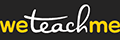Schedule an entire year in 1 click.
Once you have created your course or event, you will be taken automatically to the add date screen. If you are not, you can manually navigate to this screen by going to the "Dashboard", navigating to the course or event, and clicking on the 'manage course dates' icon and then the 'add date' button.
- Follow the prompts. Note that times are in 24-hour format.
- Create the repeat. Under the date and time area, there is a checkbox that makes it possible to set a date on repeat. Click on it and a "Repeat" popup will appear. Follow the prompts and click "Save".
- Finish/review the date and pricing page and then click on "Next" located on the bottom right corner.
What happens next?
The dates with the repeats automatically load ready for booking!