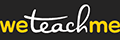4 quick steps to get your course or event up and running.
Are you logged in? Make sure you are logged into WeTeachMe first. If you are not logged in, visit https://weteachme.com/ and click on the “Log In” link located on the top right. If you don’t know your login details, contact the main account holder.
- Go to the “+ Add Course” or “+ Add Event” page: The link is located near the top right of the screen.
- Step 1: Create your course or event by following the prompts. To make the course or event stand out and convert more customers, spend a bit of extra time filling in as much detail as possible. Once you click “NEXT” you will be taken automatically to a page where you can schedule dates and specify ticket prices.
- Step 2: Schedule dates and set ticket prices. Follow the prompts to set the dates and set ticket prices. To set promo coupons and/or multiple ticket types, click on “Advanced Options”. Once you are done click on the big red button at the bottom right of the screen. You will be taken to a confirmation screen.
- Step 3: Check everything and go live. If everything looks great, click on the “GO LIVE!” button located at the top of the screen. Congratulations! Your course or event is now live and ready for ticket purchases!
What happens next?
- The event or course page is now live and can accept bookings. Kick-start the process by sending out the link via social media and your email database.
- If WeTeachMe is already integrated into your website, the event will now appear in your website automatically (if it is a public event).
Hot tips!
Creating the course or event
- Select portrait photographs rather than landscape. They look better.
- Enable the gift voucher option if the course is run regularly.
- Fill in the “Extra Information to Accompany Booking Email” section on the "Course Settings" tab. It’s an excellent opportunity to include extra things such as parking information, brochures about the company, and fliers about other courses and events.
- If you wish to make this a private course or event (meaning only those with the link to the course or event page will be able to purchase tickets), check the “Make the Course Private” or “Make the Event Private” section near the bottom of the “+ Add Course” or “+ Event” page.