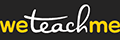1. Go to My Bookings.
Log in and go to My Bookings.
HOT TIP: You may always access your bookings through your dashboard under Quick Links.
2. Select the name of the course/event and the specific date.
3. Start the email process.
Click on Send Email (green button). This will open a one-click messaging popup.
4. Compose your email and let the system take care of the rest!
In the form provided, add your email subject and text (body). The system will automatically fill in your individual emails with these pieces of information:
-
Attendee's First Name: {RECEIVER.FIRSTNAME}
-
Attendee's Last Name: {RECEIVER.LASTNAME}
-
Course or Event Name: {NAME}
-
Course or Event Date: {DATE}
NOTE: You can customise the salutation (i.e., Hi) and complimentary closing (i.e., Thanks), and sender name. You may opt to use your company name or, if you like to use a more personal tone in your emails, you could sign it with your first name.
5. Send yourself a test email.
If you wish, you may view how the email will appear before you send it out en masse. Just click on SEND A SAMPLE TO YOURSELF (as shown above). Check your email to go over the sample.
6. Send your bulk email.
Everything looks good in the test email? Click on SEND in the messaging form and you're done!