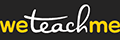Have an existing course and want to add a new date or location? Here's how to do it.
Step 1: Go to your Dashboard: https://weteachme.com/user/dashboard
Step 2: Navigate to the course or event you want to add a new date or location for and click on Add Date (the "+" sign, encircled below).

Step 3: To add a new date, edit the Course Date details by clicking on the calendar icon (to the left of the date) and selecting the correct date on the popup. (NOTE: All dates are in DD-MM-YYYY format – that is, “day-month-year”.)
To set the time, click on the clock icon and either:
- Use the UP and DOWN arrowheads to move the time accordingly OR
- Use your keyboard to input the time manually. (NOTE: WeTeachMe observes the 24-hour format for the course time. For example, 1:00 PM should be entered as 13:00.)
To add a new location, under Address, click on Manage Addresses (shown in the image immediately below). This will open a popup where you can add a new venue (shown in the next image).
Finally, check the changes you have made and all remaining details on this page. If you're done editing, scroll down and click on Save and Add Another (to save another date or location) or click on Next to proceed.


What happens next? The public display will show the new location and all new confirmation emails will contain the new location. Don't forget to communicate to people who have already booked about the location change.
HOT TIP: If all you need to do is change the venue for a course date that already exists, check out our Knowledge Base for the resource on editing course or event locations.